Dropbox: 5 Things You Should Know
posted on 11:08 - 22.03.2011 in infotech
Dropbox is an incredibly useful utility for synchronizing, backing up, and sharing files between your computers, friends, and coworkers. Whether you run multiple computers or just a single machine, there are a ton of uses for Dropbox, making it a necessity for any computer user. Here are 5 things you should know about Dropbox.
1. Referral Bonuses for Everyone
Dropbox has a very good referral model where it’s beneficial to both parties to follow through a referral. If you refer someone to join Dropbox, you get a referral bonus, but so does the person you’ve referred. It’s possible that they join dropbox without a referral, but they won’t get the extra space.
If you haven’t joined Dropbox yet, please join via my referral: http://db.tt/h5PPdQD You will get the initial bonus, and my space will keep on increasing as well. Everybody wins!
2. Public Folders and Photo Galleries
A common misconception is that to share items on Dropbox, both parties need a Dropbox account. This is not true. Dropbox has 2 very neat features built in that allow you to share files or make photo galleries that are essentially public (anyone with the link can view).
When you install Dropbox, you will see a folder called Photos and one called Public. Whatever you place inside these folders has some extra functionality. For Photos you can place a folder inside filled with pictures. If you right-click on that folder you can use the Dropbox context menu to “Copy Public Gallery Link”. Now just paste that link in an email wherever you want to share these photos and when people click that link they’ll be taken to a Dropbox-powered photo gallery with your pictures. For Public it’s slightly different. You don’t right-click on a folder; instead you can only act on a single file at a time. Right-click a file inside the Public folder, and under the Dropbox context menu, pick “Copy Public Link”. Paste this in your email or wherever you want to share that file. Now if people click that link, they’ll get to download your file.
So, a quick recap: in Photos you can share a folder filled with pictures. In Public you can share individual files. For these options, your intended recipient doesn’t need to have a Dropbox account.
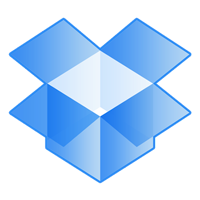
3. Access Your Files Everywhere
Accessing your files anywhere is not just limited to your files being synchronized between your computers. If you need to access some file while on a friend’s machine or at an internet cafe it’s just as easy. Just navigate to Dropbox’s website and after logging in you can browse all files that are synchronized. Basically what this means is that your information is not only synchronized between your computers but also with Dropbox’s servers. Your computer(s) don’t need to be turned on to access your important files.
For users who only have one computer and who might think that they don’t need Dropbox, think again.
4. Restore Deleted Files
Dropbox also works like a backup system for your files. If you’ve modified or deleted some files by mistake, there’s no need to panic because dropbox stores old versions of your files. You can right-click on files that are changed to “view previous versions” or if you visit the Dropbox website, you can view deleted files and restore them.
5. Dropbox on your mobile device
When I mentioned accessing your files anywhere earlier, I meant everywhere. Dropbox apps are available for Android, Blackberry, iPhones and more. On your mobile device, Dropbox doesn’t act exactly like Dropbox on your PC; it doesn’t immediately download everything to your phone, but it does give you access to all your files. Depending on the app you can use it to quickly share items in your public folder by sending a link via email.
Using Dropbox on your mobile device is also a very handy way to move files onto and off of your mobile device. I don’t know about you, but I don’t always carry my USB cables around, and emailing myself the files is just a primitive way of doing things.
So, I hope that you’ve learned something new from reading this. There are tons more great features that I didn’t want to go into in this article, and of course there are a ton of features even I haven’t discovered yet. If you know some unique tips and tricks, please share them in the comments below. Remember, if you’re thinking about signing up for Dropbox now, please use my referral link: http://db.tt/h5PPdQD
Thanks!